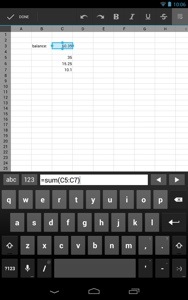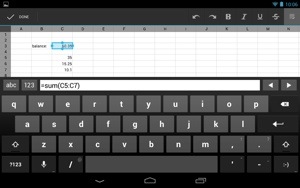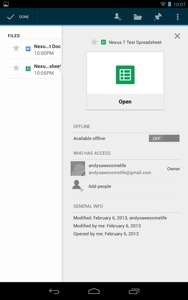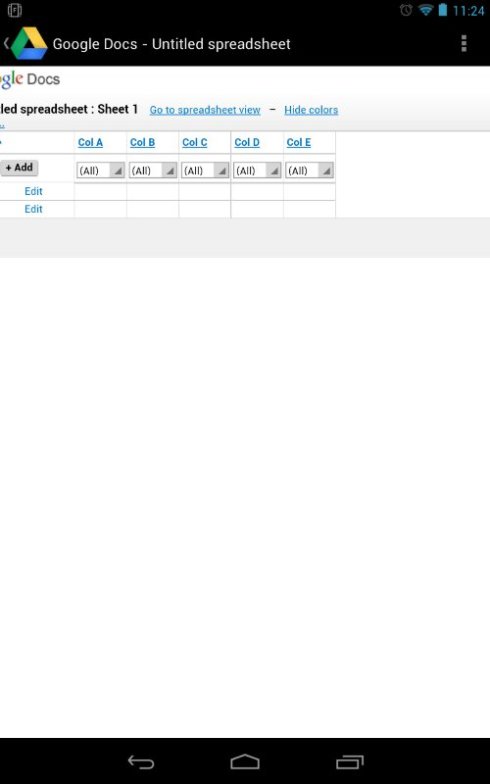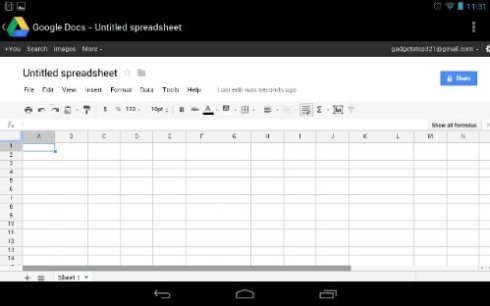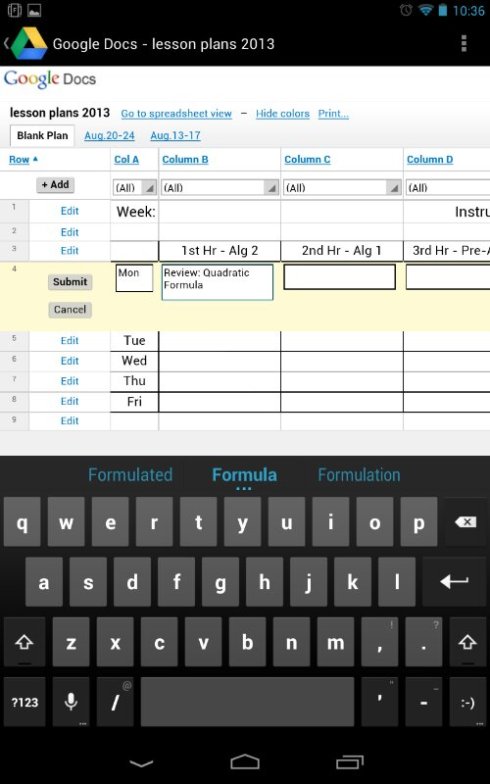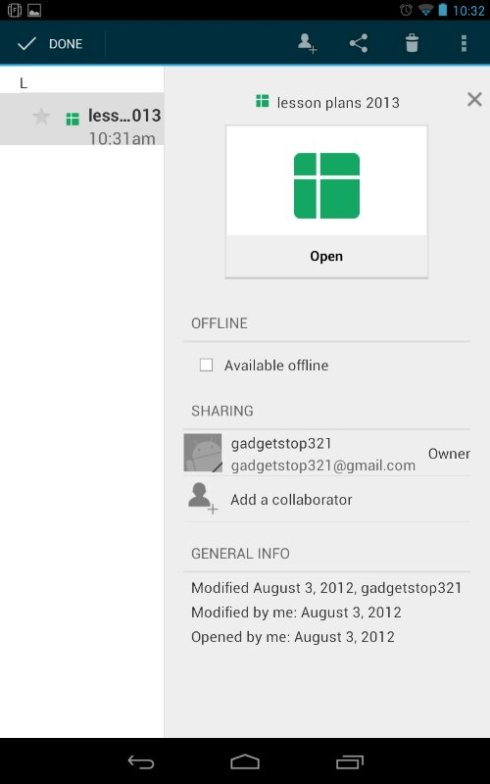In my opinion, the best Android tablet on the market is the 2nd generation Nexus 7.
The hardware may be a little on the fragile side, but under normal use it won’t be a problem. Especially when you consider the advantages the Nexus 7 has over other tablets:
– It has the best display on the market.
– It has premium specs at a budget price.
– It gets updates to the OS immediately
These OS updates are great. Have you ever tried to update Android on another device. It’s a pain if it’s even possible. In the video below, check out how easy it is to update Android on a Nexus.
I received a notification that said System update downloaded, touch to install.
When I did, it let me know that this was the Android 4.3 System Update. There was a button that said Restart & Install…so I did, and the Nexus 7 did the rest.
The Nexus 7 is powered off and rebooted on its own, then it began installing the system update. It took several minutes, so be patient. When it’s done installing it continued to boot for a few more seconds. The Nexus splash screen appeared for a few seconds as well. When the device is done booting, it will begin upgrading Android:
– First it will optimize your apps. The length of this step will depend on the number apps you have installed.
– Then it will start your apps, upgrade contacts and media databases, and finish booting.
…and that’s it. You can unlock your screen.
If you look in the notifications you’ll see that apps are still upgrading so your tablet may be a little sluggish until its done.
*Update Description:
This software update will upgrade your Nexus 7 to to Android 4.3 Jelly Bean, which improves performance and stability. Create restricted profiles, for example, to limit family members’ access to apps and content on your tablet or to secure a tablet in kiosk setting. Capture your thoughts on the go with Google keep. To find out more, visit http://www.android.com/about/jelly-bean/