If the iPad mini’s relatively high price is holding you back from purchasing one, maybe you should consider an Apple Certified Refurbished iPad mini.
Here’s how retail prices compare to refurbished:
Wifi only
Memory Retail Refurb Savings
16GB $329 $279 $50
32GB $429 $359 $70
64GB $529 $439 $90
Wifi + cellular
Memory Retail Refurb Savings
16GB $459 $389 $70
32GB $559 $469 $90
64GB $659 $549 $110
Refurbished iPads arrive in boxes that resemble retail packaging. The only notable difference is the absence of the picture on the lid. Other than that, everything else is identical. My iPad came wrapped in cellophane and when I removed it, the tablet did not have a scratch, a fingerprint, or even a speck of dust.
That’s because Apple tests and certifies all refurbished products. All refurbished iPads include a brand new battery and outer shell. They also include a 1-year warranty and you have the option of purchasing an AppleCare Protection Plan.
I have the 16GB wifi + cellular model. I chose the white & silver version because finger prints and scratches appear to show up more on the black & slate version. The natural aluminum back still picks up finger prints, but they’re not as visible.
The ipad mini is well designed and feels solid but light. The volume buttons are on the right side with nothing opposite them on the left. That’s an important design element for me, because I hate accidentally putting a device to sleep when I’m trying adjust the volume with one hand. The sim tray is also on the right side with the lightning port and speakers along the bottom.
I use the switch above the volume buttons as a mute switch, however, in settings you can change it to a rotation lock.
On a Nexus 7, the power button is Above the volume rocker so I frequently turn the tablet off when I’m trying to adjust the volume. I like the placement of the power button on iPads…up top & out of the way.
I’m not an audiophile, but the sound seems sufficient. I do prefer headphones when watching videos, but earbuds are not included with iPads, so I use the ones that came with my iPhone 5 and they sound great.
The iPad 2 and iPhone 4 charge via a 30-pin connector where orientation matters, while the iPad mini and iPhone 5 use the new Lightning connector. Unlike the original charger, the lightning connector works regardless of direction. The iPad mini comes with an iPhone style power brick.
When I was researching the iPad mini, I was concerned that the screen would feel cramped. Many of the apps I use have an iPad version and a version optimized for the iPhone. But when I’m forced to use productivity apps on my iPhone, I’m usually left annoyed at the lack of space and wishing I had my iPad. I don’t get that claustrophobic feeling when working on the iPad mini. The experience of using an app on the iPad mini is identical to the experience I had using an iPad 2 – I don’t even think about the missing space so, I can stay focused on my work.
This is what editing a document looks like in Pages on an iPhone 5.
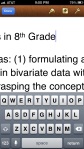
This is what the same document looks like in Pages on the iPad mini.
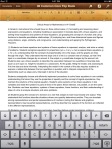
The iPad mini and the iPad 2 have the same resolution screens – therefore, both displays contain the same number of pixels. However, since the iPad mini’s screen is smaller, it has a higher pixel density and in theory a sharper display. In my experience, I haven’t noticed a difference between the two – I’ve been equally satisfied with both. I have to note, though, some people have expressed strong opinions about the lack of retina displays in the iPad mini. If you have the opportunity, check one out in person and see if the ‘less than retina’ display will be an issue.
So far, I don’t have anything bad to say about the iPad mini. I really liked my iPad 2, and the iPad mini is all the good things about the full size iPad, wrapped up in a more portable package.











